These are the instructions on how to install the Motorola USB Driver on Windows Computer, which helps you connect your Motorola Devices to the computer.
Steps to Install Motorola USB Driver
- Download and extract the Motorola USB Driver on the computer. If you have already downloaded the Motorola Drivers, then SKIP this Step.
- After extracting the Motorola Driver Package, you will be able to see the similar files:
- Open the Setup File as per your Windows OS variant. If your Computer OS is x32 bit, then choose the 32-bit Setup or If your Computer OS is 64-bit, then choose X64 bit Setup.
- Click on Next Button to Continue.
- Click on I Agree Checkbox and Click on Next Button.
- Now, Installation will be completed within a minute.
- Once Installation is Completed, Click on the Close Button to Exit the Setup.

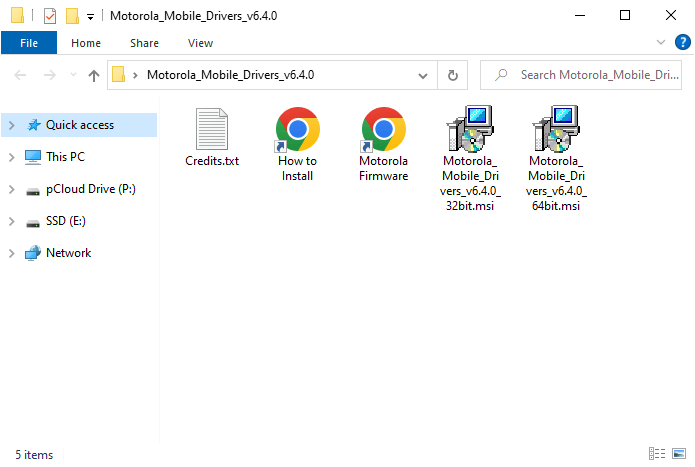
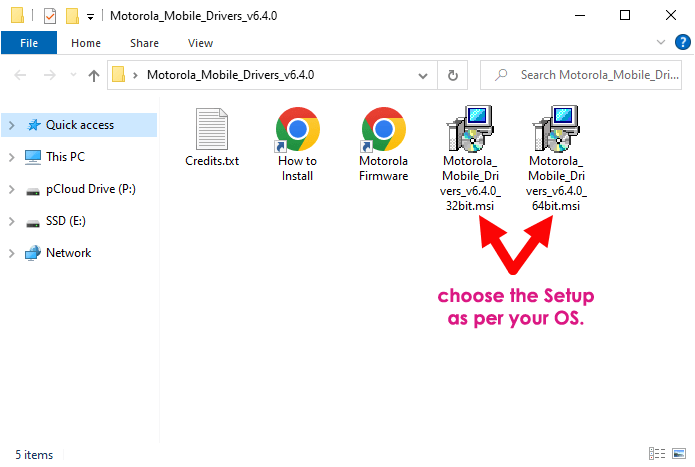
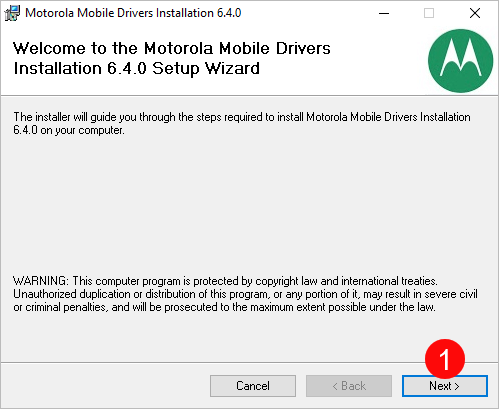
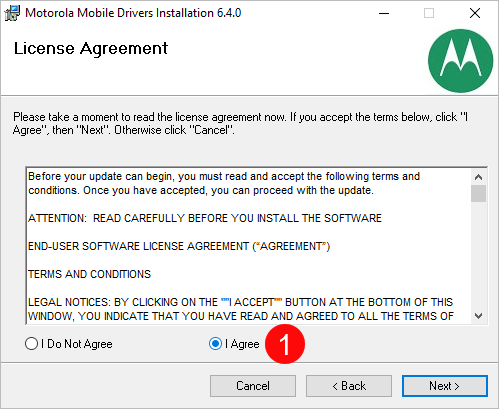
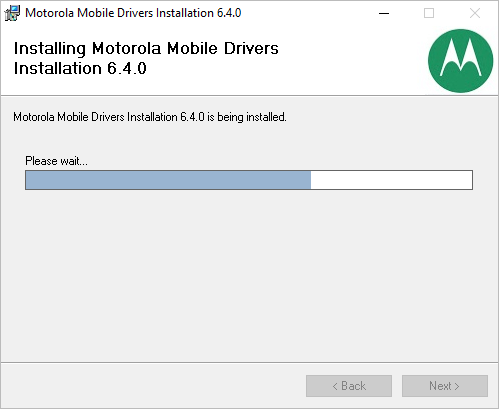
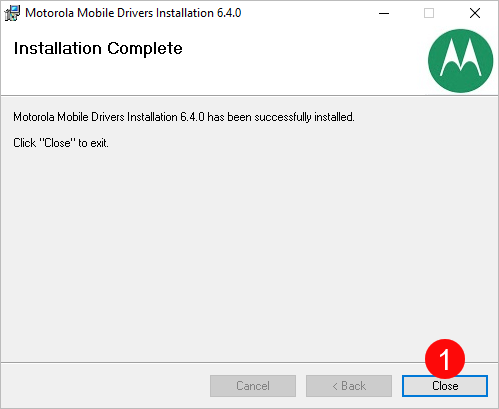
Now, you are ready to connect your Motorola Smartphone and Tablets to the Windows Computer.
Readme Once:
[*] Motorola Driver: You can download the latest Motorola Driver from our Download Section.
[*] Motorola Stock Firmware: If you are looking for the Motorola Stock Firmware (ROM), then head over to the Motorola Firmware page.
[*] RSD Flash Tool: If you are looking for the Motorola Flash Tool, then head over to the RSD Flash Tool page.
[*] Remove or Uninstall: If you want to remove or uninstall Motorola USB Driver from the computer, then head over to How-to Uninstall Motorola USB Driver page.